How To Add Watermark Excel
monicres
Sep 25, 2025 · 6 min read
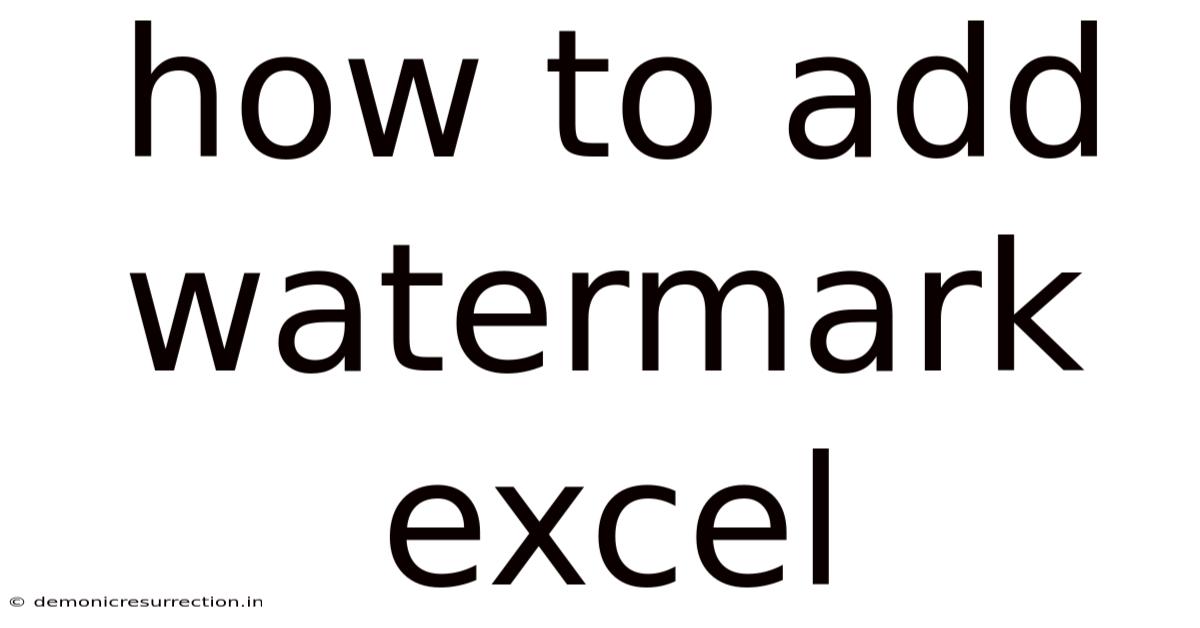
Table of Contents
How to Add a Watermark to Your Excel Spreadsheet: A Comprehensive Guide
Adding a watermark to your Excel spreadsheet is a simple yet effective way to protect your intellectual property and add a professional touch to your work. Whether you need to clearly mark a document as a draft, confidential, or simply brand your work, a watermark is a powerful tool. This comprehensive guide will walk you through various methods of adding watermarks to your Excel spreadsheets, covering everything from basic text watermarks to more advanced image watermarks. We'll explore different techniques and troubleshoot common issues, ensuring you become proficient in watermarking your Excel files. Let's dive in!
Understanding the Purpose of Watermarks in Excel
Before we delve into the how, let's understand the why. Watermarks serve several crucial purposes in protecting and branding your Excel spreadsheets:
- Copyright Protection: A watermark clearly indicates ownership, deterring unauthorized copying and distribution.
- Confidentiality: Marking a document as "Confidential" or "Draft" with a watermark emphasizes its sensitive nature.
- Branding: Incorporating your company logo or name as a watermark adds a professional touch and reinforces brand identity.
- Version Control: Different watermarks can identify specific versions of a spreadsheet, simplifying tracking and revision management.
Method 1: Adding a Text Watermark Using the Header and Footer Feature
This is the simplest method, perfect for adding basic text watermarks like "Draft," "Confidential," or your company name.
Steps:
- Open your Excel spreadsheet: Locate the file you wish to watermark.
- Access the Header & Footer: Go to the "Insert" tab on the ribbon. In the "Text" group, click on "Header & Footer." This opens the Header and Footer tools.
- Navigate to Header/Footer Options: You'll see the header and footer areas at the top and bottom of your spreadsheet. Click within the header or footer area where you want to place the watermark.
- Type your watermark text: Enter the text you want to use as your watermark. For example, type "Confidential," "Draft," or your company name.
- Format the watermark: You can change the font, size, color, and orientation of the text watermark using the formatting options available in the Header & Footer tools. Experiment with different font styles and sizes to find the best visibility for your watermark. Consider using a light gray or another subtle color to make the watermark less intrusive while still visible.
- Close the Header & Footer: Click "Close Header and Footer" when satisfied.
Tips for Effective Text Watermarks:
- Choose a subtle color: Avoid harsh colors that obscure the underlying data. Light gray or a pale shade of your brand color often works well.
- Adjust font size and style: Find a balance between readability and subtlety. A smaller, slightly transparent font is generally preferable.
- Experiment with orientation: Rotating the text slightly can make the watermark less visually jarring.
Method 2: Adding an Image Watermark Using the Header and Footer Feature
This method allows you to incorporate a logo or other image as a watermark.
Steps:
- Follow steps 1-3 from Method 1: Open your spreadsheet and access the Header & Footer tools.
- Insert Picture: In the Header & Footer tools, click the "Picture" button. This opens a file browser.
- Select your image: Navigate to and select the image file (.jpg, .png, etc.) you want to use as your watermark. Ensure the image is appropriately sized; overly large images may distort the layout.
- Position and Resize: Once inserted, you can resize and reposition the image watermark by dragging its corners or edges.
- Adjust Transparency: Right-click the image and select "Format Picture." In the Format Picture pane, adjust the "Transparency" slider to control the image's visibility. A higher transparency value makes the watermark more subtle.
- Close the Header & Footer: Click "Close Header and Footer" to save your changes.
Tips for Effective Image Watermarks:
- Use a high-resolution image: A low-resolution image will appear pixelated and unprofessional.
- Maintain a consistent aspect ratio: Avoid distorting the image by resizing it disproportionately.
- Experiment with transparency: Find the optimal balance between visibility and unobtrusiveness.
Method 3: Adding a Watermark Using VBA (Visual Basic for Applications)
For advanced customization, VBA offers the most flexibility. This method allows for dynamic watermarks and more intricate control over placement and appearance. However, it requires basic programming knowledge.
(Note: The following VBA code is provided for illustrative purposes only and may need modification to suit specific needs. Incorrectly using VBA can damage your spreadsheet, so proceed with caution.)
Sub AddWatermark()
' Declare variables
Dim ws As Worksheet
Dim shp As Shape
' Set the worksheet
Set ws = ThisWorkbook.Sheets("Sheet1") ' Change "Sheet1" to your sheet name
' Add the watermark text
Set shp = ws.Shapes.AddTextbox(msoTextOrientationHorizontal, 100, 100, 200, 50) ' Adjust position and size as needed
With shp.TextFrame.Characters.Font
.Name = "Arial"
.Size = 24
.Color = RGB(128, 128, 128) ' Light gray
End With
shp.TextFrame.Characters.Text = "Confidential"
shp.Fill.Visible = msoFalse ' Make the shape transparent
shp.Line.Visible = msoFalse ' Hide the shape border
End Sub
This VBA code adds a "Confidential" watermark to "Sheet1." You can modify the code to change the text, font, color, position, and size of the watermark. To use this code:
- Open the VBA Editor: Press Alt + F11.
- Insert a Module: Go to "Insert" > "Module."
- Paste the code: Copy and paste the VBA code into the module.
- Run the macro: Press F5 or click the "Run" button.
Troubleshooting Common Issues
- Watermark not visible: Check the transparency settings. A high transparency value might make the watermark almost invisible. Also, ensure the watermark isn't hidden behind other objects.
- Watermark overlapping data: Adjust the watermark's position and size to avoid obscuring important information.
- Watermark printing issues: Ensure your printer settings are configured to print watermarks.
- VBA errors: Carefully review the VBA code for any syntax errors or inconsistencies.
Frequently Asked Questions (FAQ)
- Can I remove a watermark? Yes, you can remove a watermark by deleting it from the header/footer or by undoing the VBA code. For image watermarks in the header/footer, simply select the image and press the delete key. For text watermarks, select the text and press delete. For VBA-added watermarks, you'll need to reverse the actions within the VBA code, or delete the shapes added by the code.
- Can I add different watermarks to different sheets? Yes, you can add different watermarks to each sheet by repeating the process for each sheet individually. VBA allows for more sophisticated control over this.
- Will the watermark be visible when printing? Yes, provided your printer settings are configured to print headers and footers.
- Can I use a GIF or other animated image as a watermark? No, the header/footer feature does not support animated images.
Conclusion
Adding a watermark to your Excel spreadsheets is a straightforward yet invaluable method for protecting your work and reinforcing your brand. Whether you choose the simple header/footer method or the more advanced VBA approach, this guide equips you with the knowledge to implement effective watermarks tailored to your specific needs. Remember to experiment with different settings to achieve the optimal balance between visibility and subtlety. By mastering watermarking techniques, you enhance the professional presentation of your Excel files and safeguard your valuable data.
Latest Posts
Latest Posts
-
1 Kilometre How Many Steps
Sep 25, 2025
-
Enthalpy Of Fusion Of Ice
Sep 25, 2025
-
Happy Valentines Day In French
Sep 25, 2025
-
Whats 5 8 Of An Inch
Sep 25, 2025
-
3 Oceans That Border Canada
Sep 25, 2025
Related Post
Thank you for visiting our website which covers about How To Add Watermark Excel . We hope the information provided has been useful to you. Feel free to contact us if you have any questions or need further assistance. See you next time and don't miss to bookmark.