How To Interpolate On Excel
monicres
Sep 17, 2025 · 7 min read
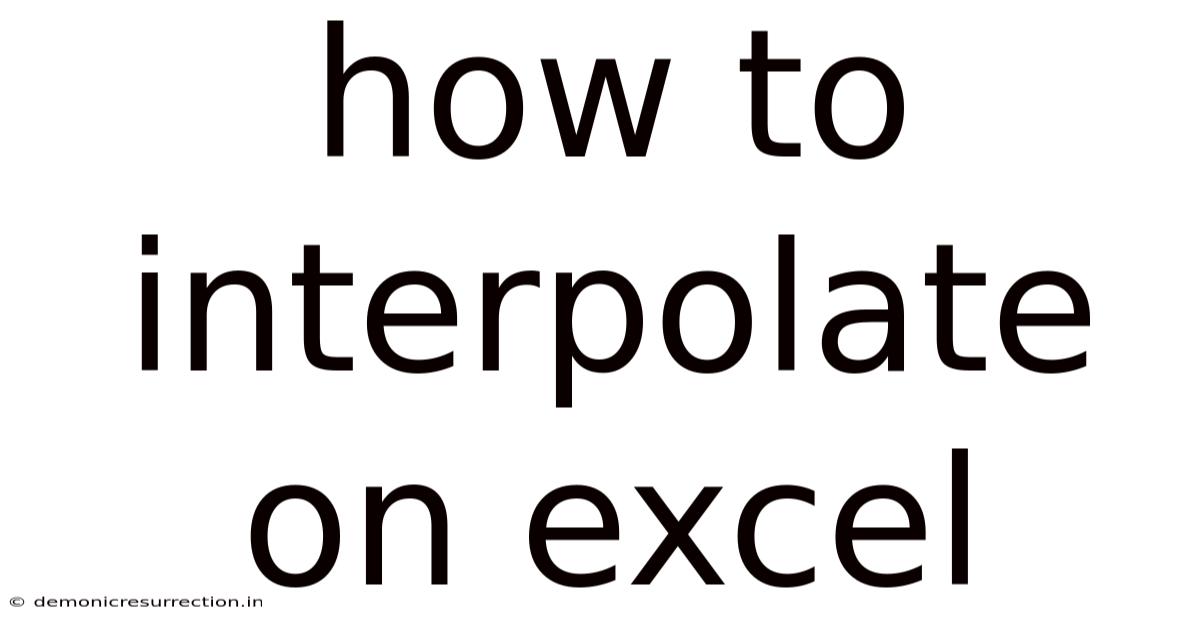
Table of Contents
Mastering Interpolation in Excel: A Comprehensive Guide
Interpolation, the art of estimating values within a known data range, is a powerful tool often underestimated in its Excel applications. This comprehensive guide will take you from the basics of understanding interpolation to mastering various techniques within Excel, enabling you to accurately predict values and enhance your data analysis capabilities. We'll cover linear, polynomial, and other advanced interpolation methods, equipping you with the skills to handle diverse datasets and achieve accurate results. Whether you're a student, researcher, or professional analyst, this guide will significantly boost your Excel proficiency.
Understanding Interpolation: The Basics
Before diving into Excel's functionalities, let's establish a fundamental understanding of interpolation. Simply put, interpolation involves estimating a value that falls between two known data points. Imagine you have a table showing the growth of a plant over time. You have measurements for days 5 and 10, but you need to estimate the height on day 8. This is where interpolation comes in handy. It allows us to "fill in the gaps" in our data, providing reasonable estimations based on the existing trend.
Several methods exist for interpolation, each with its own strengths and weaknesses. The choice of method depends on the nature of your data and the desired accuracy. We'll focus primarily on methods readily available and easily implementable within Excel.
Linear Interpolation in Excel: The Simplest Approach
Linear interpolation is the most straightforward method. It assumes a linear relationship between the known data points. In essence, it draws a straight line between two adjacent points and uses this line to estimate the intermediate value. This method is suitable when the data shows a relatively linear trend.
How to perform linear interpolation in Excel:
Excel doesn't have a built-in function specifically named "linear interpolation." However, we can easily achieve this using the INTERCEPT and SLOPE functions in conjunction with simple arithmetic.
Let's assume your data is organized as follows:
| X (Days) | Y (Plant Height) |
|---|---|
| 5 | 10 cm |
| 10 | 20 cm |
We want to estimate the plant height (Y) on day 8 (X).
-
Calculate the slope: Use the
SLOPEfunction:=SLOPE(B1:B2, A1:A2)(assuming your Y values are in column B and X values in column A). This gives the rate of change of the plant height per day. -
Calculate the y-intercept: Use the
INTERCEPTfunction:=INTERCEPT(B1:B2, A1:A2). This gives the plant height at day 0 (the point where the line crosses the y-axis). -
Estimate the height on day 8: Now, use the equation of a straight line: Y = mx + c, where 'm' is the slope and 'c' is the y-intercept. In Excel, this translates to:
=SLOPE(B1:B2, A1:A2)*8 + INTERCEPT(B1:B2, A1:A2). This will give you the estimated plant height on day 8.
Polynomial Interpolation in Excel: Handling More Complex Trends
While linear interpolation is simple, it might not accurately reflect the trend if your data is non-linear. Polynomial interpolation offers a more flexible approach, fitting a polynomial curve to your data points. This allows for the estimation of values with a more nuanced representation of the underlying trend. Higher-degree polynomials can capture more complex curves but risk overfitting, especially with noisy data.
Excel doesn't have a built-in function for direct polynomial interpolation. However, we can leverage the TREND function, which performs polynomial regression, offering an approximation of polynomial interpolation.
Using the TREND function for polynomial interpolation:
The TREND function estimates values based on a linear or polynomial regression. To specify a polynomial order, you need to provide multiple columns of the independent variable (X) raised to different powers.
Let's say you have the following data points:
| X | Y |
|---|---|
| 1 | 2 |
| 2 | 5 |
| 3 | 10 |
| 4 | 17 |
To perform a quadratic (second-degree) interpolation (using a polynomial of the form Y = aX² + bX + c):
-
Create helper columns: Create two additional columns: one for X² ( =A1*A1, copy down) and one for X³ (if needed for higher-degree polynomials).
-
Use the
TRENDfunction: The formula would look like this:=TREND(B1:B4,A1:C4,D1), where column D is where you input the X value for which you want to interpolate the Y value. Note that this formula will output the y value based on a second order polynomial (given the three x columns).
Remember to adjust the ranges and degree of the polynomial as needed for your specific dataset. The more data points you have and the higher the degree of the polynomial you choose, the more complex the curve will be and the more accurate the estimate is likely to be - but also the higher the risk of overfitting your data.
Other Interpolation Methods and Considerations
While linear and polynomial interpolation are common, other methods exist, offering different advantages depending on your data. Some of these may require the use of add-ins or external software, exceeding the scope of basic Excel functionality. Here are a few examples:
- Spline Interpolation: This method fits piecewise polynomial curves between data points, ensuring smoothness and continuity. This can be particularly useful for datasets with significant curvature.
- Cubic Spline Interpolation: A type of spline interpolation that uses cubic polynomials, making it particularly adept at handling smooth, continuous curves. Specialized add-ins or programming languages like VBA might be necessary for implementation in Excel.
- Lagrange Interpolation: This method constructs a polynomial that passes precisely through all given data points. It is less prone to overfitting than higher-degree polynomial interpolation but can become computationally complex with a large number of data points.
Practical Applications of Interpolation in Excel
Interpolation has numerous practical applications across various fields. Here are a few examples:
- Financial Modeling: Estimating missing values in financial time series data, such as stock prices or interest rates.
- Engineering and Scientific Research: Interpolated data is commonly used in simulations, experiments, and the development of engineering models.
- Geographic Information Systems (GIS): Interpolation is essential for creating continuous surfaces from point data, such as elevation models or temperature maps.
- Image Processing: Interpolation is used to resize images smoothly, avoiding pixelation.
Frequently Asked Questions (FAQ)
- Q: Which interpolation method is best? A: The optimal method depends on the characteristics of your data. Linear interpolation is simple and suitable for roughly linear trends. Polynomial interpolation provides more flexibility for non-linear data but can lead to overfitting if the degree is too high or the data is noisy.
- Q: What is extrapolation, and how does it differ from interpolation? A: Extrapolation involves estimating values outside the known data range, while interpolation focuses on estimating values within the known range. Extrapolation is generally less reliable than interpolation because it relies on assumptions about the behavior of the data beyond the observed range.
- Q: How can I handle noisy data when interpolating? A: Noisy data can significantly affect the accuracy of interpolation. Consider smoothing your data before interpolation, using techniques like moving averages. Alternatively, robust interpolation methods that are less sensitive to outliers can be explored.
- Q: What if my data is not evenly spaced? A: Most interpolation methods can handle unevenly spaced data. However, the accuracy of the results can vary depending on the spacing.
Conclusion: Unlocking the Power of Interpolation in Excel
Mastering interpolation in Excel empowers you to extract maximum value from your datasets. While Excel doesn't provide dedicated functions for every interpolation method, you can achieve accurate results using available tools like SLOPE, INTERCEPT, and TREND combined with a clear understanding of the underlying principles. Remember to select the appropriate method based on your data's characteristics, always being mindful of potential issues like overfitting and noise. By understanding the strengths and limitations of each approach, you can confidently use interpolation for effective data analysis and informed decision-making, transforming raw data into meaningful insights. Continue exploring advanced techniques and refining your skills to fully utilize the potential of interpolation within your Excel workflows.
Latest Posts
Latest Posts
-
Normal Line Vs Tangent Line
Sep 17, 2025
-
Is The Indominus Rex Real
Sep 17, 2025
-
Go With The Flow Sayings
Sep 17, 2025
-
Gin And Juice Country Song
Sep 17, 2025
-
Convert String To Integer Java
Sep 17, 2025
Related Post
Thank you for visiting our website which covers about How To Interpolate On Excel . We hope the information provided has been useful to you. Feel free to contact us if you have any questions or need further assistance. See you next time and don't miss to bookmark.