If Function With 3 Conditions
monicres
Sep 17, 2025 · 6 min read
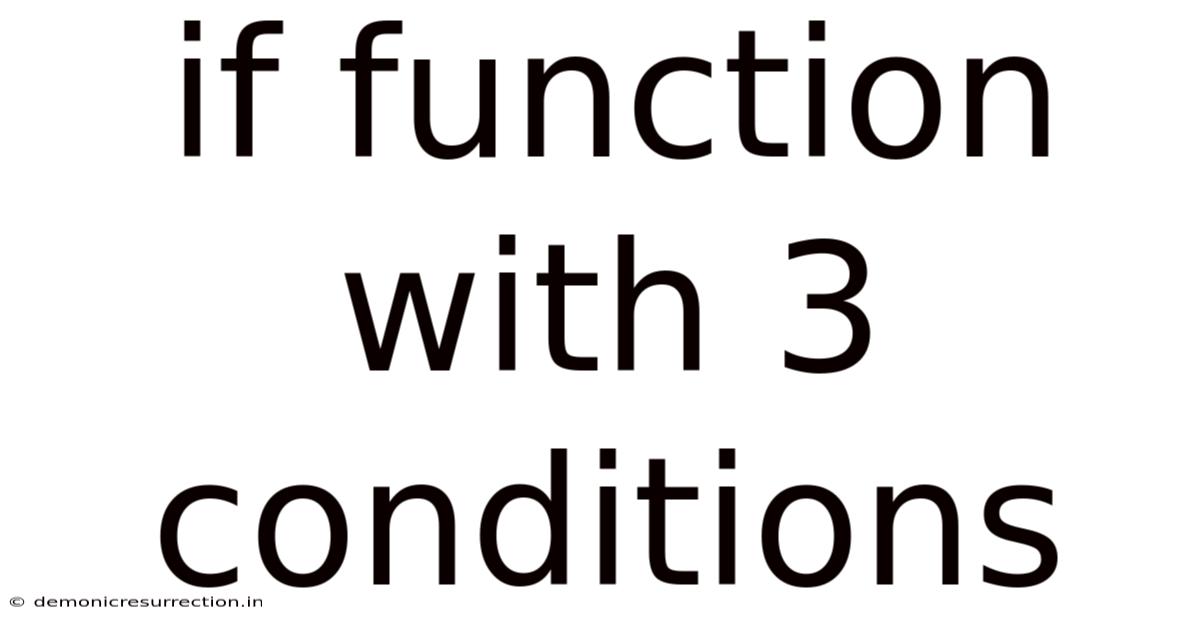
Table of Contents
Mastering the IF Function with Three Conditions: A Comprehensive Guide
The IF function is a cornerstone of spreadsheet software like Microsoft Excel and Google Sheets, allowing you to perform logical tests and return different values based on the results. While a simple IF function can handle two outcomes (TRUE or FALSE), the power of this tool truly shines when you incorporate multiple conditions. This article provides a thorough exploration of the IF function with three conditions, encompassing its syntax, practical applications, nested IF structures, and troubleshooting common errors. We'll delve into various scenarios, equipping you with the skills to effectively leverage this versatile function for complex data analysis and decision-making.
Understanding the Basics of the IF Function
Before diving into three-condition IF functions, let's refresh our understanding of the basic IF function. The core syntax is straightforward:
=IF(logical_test, value_if_true, value_if_false)
- logical_test: This is the condition you want to evaluate. It usually involves a comparison operator such as
=,>,<,>=,<=, or<>(not equal to). For example,A1>10checks if the value in cell A1 is greater than 10. - value_if_true: The value returned if the
logical_testis TRUE. This can be a number, text, a formula, or even a reference to another cell. - value_if_false: The value returned if the
logical_testis FALSE. Similar tovalue_if_true, it can be various data types.
Example: =IF(A1>10, "Above 10", "Below or equal to 10") This formula checks if the value in cell A1 is greater than 10. If true, it returns "Above 10"; otherwise, it returns "Below or equal to 10".
Extending the IF Function: Incorporating Three Conditions
Handling three or more conditions requires a nested IF structure. This means placing an IF function within another IF function's value_if_true or value_if_false argument. The basic structure for a three-condition IF function looks like this:
=IF(logical_test1, value_if_true1, IF(logical_test2, value_if_true2, IF(logical_test3, value_if_true3, value_if_false3)))
Let's break it down:
- logical_test1: The first condition to be evaluated.
- value_if_true1: The value returned if
logical_test1is TRUE. - IF(logical_test2, value_if_true2, IF(logical_test3, value_if_true3, value_if_false3)): This entire nested IF structure acts as the
value_if_falsefor the first condition. It checkslogical_test2, thenlogical_test3, and finally provides a defaultvalue_if_false3if none of the conditions are met.
Example Scenario: Grading System
Let's say you want to assign letter grades based on numerical scores:
- 90-100: A
- 80-89: B
- 70-79: C
- Below 70: F
The three-condition IF function for this would be:
=IF(A1>=90,"A",IF(A1>=80,"B",IF(A1>=70,"C","F")))
This formula first checks if the score (in cell A1) is greater than or equal to 90. If true, it returns "A". If false, it moves to the next nested IF, checking if the score is greater than or equal to 80, and so on. If none of the conditions are met, it defaults to "F".
Nested IF Functions: Expanding Beyond Three Conditions
The beauty of nested IF functions lies in their scalability. You can extend this structure to handle as many conditions as necessary, though excessive nesting can become difficult to read and maintain. For instance, to incorporate a "D" grade (60-69), you would extend the formula as follows:
=IF(A1>=90,"A",IF(A1>=80,"B",IF(A1>=70,"C",IF(A1>=60,"D","F"))))
Alternative Approaches: Using IFS and VLOOKUP
While nested IF functions are effective for a moderate number of conditions, they can become unwieldy with many conditions. Two excellent alternatives exist:
-
IFS Function: The
IFSfunction (available in newer versions of Excel and Google Sheets) simplifies multiple condition checks. It evaluates multiple conditions sequentially and returns the value associated with the first TRUE condition. The syntax is:=IFS(logical_test1, value1, logical_test2, value2, …)For our grading example:
=IFS(A1>=90,"A",A1>=80,"B",A1>=70,"C",A1>=60,"D",TRUE,"F")TheTRUEat the end acts as a catch-all for any value not met by the previous conditions. -
VLOOKUP Function: For scenarios involving a large number of conditions or mapping values to categories, the
VLOOKUPfunction provides a more efficient and manageable solution.VLOOKUPsearches for a value in the first column of a table and returns a corresponding value from a specified column in the same row. You would create a lookup table with score ranges and corresponding grades.
Common Errors and Troubleshooting
- Parenthesis Mismatch: Ensure that each opening parenthesis has a corresponding closing parenthesis. Mismatched parentheses are a frequent source of errors in nested IF functions.
- Logical Errors: Carefully check your logical tests and ensure they accurately reflect the conditions you intend to evaluate. A simple typo can lead to incorrect results.
- Data Type Mismatches: Be mindful of data types. If you're comparing numbers, make sure your values are numerical. If comparing text, enclose text strings in double quotes.
- Circular References: Avoid creating a circular reference, where a formula directly or indirectly refers to its own cell. This can lead to an error.
- Readability: As the complexity of nested IF functions increases, readability suffers. Use line breaks and indentation to improve clarity and maintainability. Consider using comments within the formula to explain the logic.
Practical Applications
The IF function with three (or more) conditions has broad applications across various fields:
- Finance: Calculating commissions based on sales targets, determining loan interest rates based on credit scores, and analyzing investment returns under different scenarios.
- Human Resources: Assessing employee performance based on multiple criteria, determining salary grades, and automating benefits calculations.
- Sales and Marketing: Segmenting customers based on purchasing behavior, assigning lead scores, and tracking campaign performance.
- Education: Automating grade calculations, assigning letter grades based on different scoring systems, and analyzing student performance trends.
- Data Analysis: Filtering and categorizing data based on multiple criteria, creating custom reports, and identifying patterns and trends.
Beyond the Basics: Advanced Techniques
- Combining with other functions: Enhance the power of nested IF functions by combining them with other Excel functions such as
SUM,AVERAGE,COUNTIF,VLOOKUP, etc., to perform more complex calculations. - Using named ranges: Assign names to ranges of cells to improve readability and maintainability of your formulas.
Conclusion
The IF function with three or more conditions is a powerful tool for building flexible and adaptable spreadsheets. While nested IF structures can be complex, understanding the underlying logic, using alternative functions when appropriate, and employing good coding practices (like clear formatting and comments) will enable you to effectively harness this function's capabilities for data analysis and decision-making in diverse contexts. By mastering this technique, you'll significantly enhance your spreadsheet proficiency and open up new possibilities for data manipulation and reporting. Remember to break down complex problems into smaller, manageable conditions and carefully test your formulas to ensure accuracy. With practice and attention to detail, you'll become adept at creating sophisticated IF functions that meet your specific needs.
Latest Posts
Latest Posts
-
Definition Of Stability In Economics
Sep 17, 2025
-
What Do Municipal Governments Do
Sep 17, 2025
-
Into The Wild Book Analysis
Sep 17, 2025
-
What Is 5 Of 500
Sep 17, 2025
-
Is Hair Abiotic Or Biotic
Sep 17, 2025
Related Post
Thank you for visiting our website which covers about If Function With 3 Conditions . We hope the information provided has been useful to you. Feel free to contact us if you have any questions or need further assistance. See you next time and don't miss to bookmark.