Optical Disc Drive For Mac
monicres
Sep 13, 2025 · 7 min read
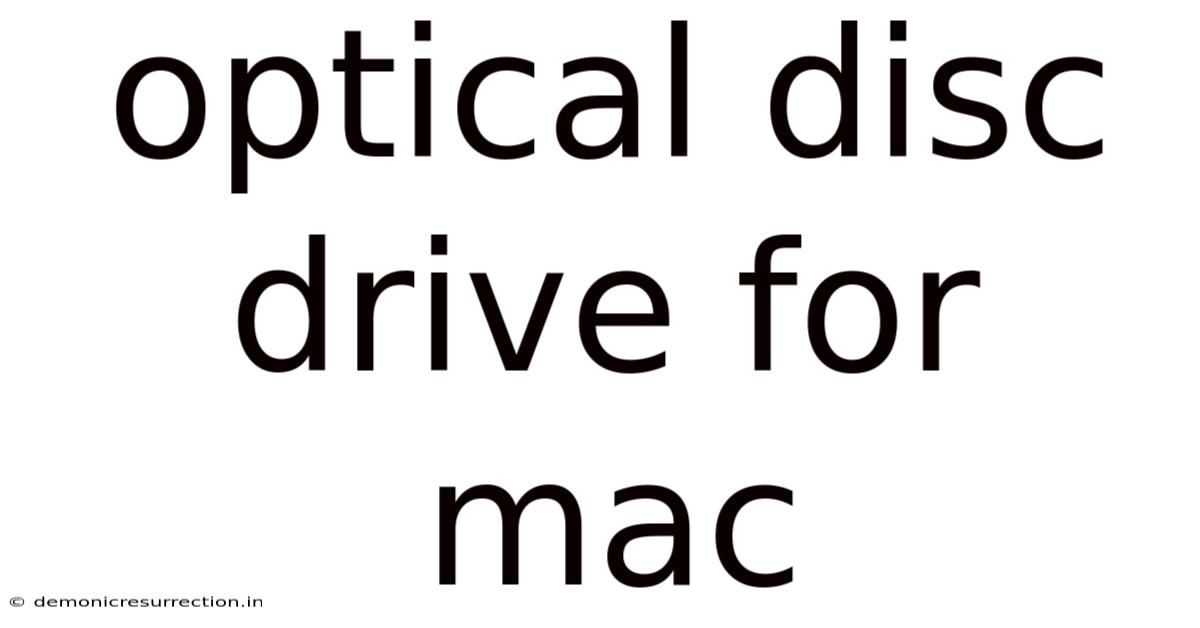
Table of Contents
Optical Disc Drives for Mac: A Comprehensive Guide
Optical disc drives, once a ubiquitous feature of computers, have become increasingly rare in modern Mac designs. Apple's shift towards a more streamlined, portable design philosophy has prioritized internal space optimization, often at the expense of including a built-in optical drive. This leaves many Mac users wondering how to access CDs, DVDs, and Blu-ray discs. This comprehensive guide will explore the various options available for using optical disc drives with your Mac, including external drive selection, connection methods, troubleshooting common issues, and considerations for specific Mac models.
Why Use an External Optical Drive with Your Mac?
While cloud storage and digital distribution have largely replaced physical media, there are still several compelling reasons to use an optical disc drive with your Mac:
- Accessing Legacy Data: Many users still possess valuable data stored on CDs, DVDs, or Blu-ray discs, including photos, videos, and important documents. An external drive provides a convenient way to access this information.
- Installing Software: Some older software applications or specialized programs may only be available on physical media. An optical drive allows for installation from these discs.
- Archiving Data: Optical discs offer a reliable and relatively inexpensive way to archive important data for long-term storage.
- Playing Music and Videos: While streaming services are prevalent, many users still enjoy listening to music or watching movies from physical discs.
Choosing the Right External Optical Drive
Selecting the appropriate external optical drive requires considering several factors:
- Compatibility: Ensure the drive is compatible with your Mac's operating system (macOS). Most drives will work seamlessly, but check the manufacturer's specifications to be sure.
- Interface: The most common interface for external optical drives is USB. USB 3.0 and USB-C offer faster transfer speeds compared to USB 2.0. Some older drives may use FireWire, but these are less common now. Choosing a drive with a USB-C connection is beneficial for newer Macs that only have USB-C ports.
- Disc Types: Consider the types of discs you need to read and write. While many drives support CDs, DVDs, and Blu-ray discs, some are limited to only certain formats. Check if you need CD-R/RW, DVD-R/RW, DVD+R/RW, BD-R/RE or BD-ROM functionality. If you only need to read discs, you don't need a write capability, potentially saving you money.
- Portability: If you need to transport the drive frequently, choose a smaller, more portable model. Many external drives are compact and lightweight.
- Power Source: Some drives are bus-powered (drawing power directly from the USB port), while others require a separate power adapter. Bus-powered drives are more convenient, but may not perform as well with demanding tasks.
- Budget: Prices vary considerably depending on features and brand. Set a budget beforehand to narrow down your options.
Connecting an External Optical Drive to Your Mac
Connecting an external optical drive to your Mac is generally straightforward:
- Connect the drive: Plug the USB cable (or FireWire, if applicable) into an available port on your Mac.
- Power on (if necessary): Some drives require a separate power adapter. Plug it in and turn on the drive.
- macOS Detection: Your Mac should automatically detect the drive and mount it on your desktop. You'll see it appear as a removable drive icon.
- Insert the disc: Gently insert the disc into the drive. Make sure it's oriented correctly.
- Access the files: Once the disc is loaded, you can access the files just like any other drive. You can double-click the drive icon to browse its contents.
Troubleshooting Connection Issues:
- Drive not detected: Check the cable connections, try different USB ports, and ensure the drive is powered on (if applicable). Restart your Mac if necessary.
- Slow transfer speeds: If using a USB 2.0 drive, upgrading to a USB 3.0 or USB-C drive can significantly improve performance.
- Drive not recognized: Try different USB ports or cables. Check if the drive is compatible with your macOS version. You may need to update your system software.
Software Considerations for Optical Disc Drives
While macOS generally handles optical drives automatically, you might need specific software depending on your needs:
- Burning software: If you need to create your own CDs, DVDs, or Blu-ray discs, you will require burning software. macOS includes basic disc burning capabilities, but third-party applications often offer more advanced features and customization options like creating bootable discs.
- Media Player software: While macOS can play most audio and video formats from optical discs, dedicated media players may offer enhanced features like subtitle support or improved audio/video quality.
Specific Mac Model Considerations
While the process of connecting and using an external optical drive is generally consistent across Mac models, some older Macs might have different port configurations. For example, very old Macs might use FireWire instead of USB. Always check your Mac's port types before purchasing a drive. Newer MacBook Air and MacBook Pro models, known for their thin and light designs, completely lack built-in optical drives and rely entirely on external solutions. iMac models generally have more space for internal components, although more recent models are also transitioning away from built-in drives. Therefore, understanding your Mac's specifications is crucial for seamless compatibility.
Understanding Disc Formats and Compatibility
Different optical disc formats have varying storage capacities and data transfer speeds. It is important to understand these differences when selecting a drive and managing your media:
- CDs (Compact Discs): Have a relatively small storage capacity (typically 700MB) and are primarily used for audio or smaller data files.
- DVDs (Digital Versatile Discs): Offer significantly more storage capacity than CDs (single-layer DVDs hold about 4.7GB, double-layer DVDs about 8.5GB) and are commonly used for movies, software installations, and larger data files.
- Blu-ray Discs: Provide the highest storage capacity among the three (single-layer Blu-ray discs hold about 25GB, dual-layer discs about 50GB) and are mainly used for high-definition movies and large data archives.
Your chosen optical drive must be compatible with the disc types you intend to use. A drive compatible with Blu-ray discs will also typically read CDs and DVDs, but the reverse is not always true.
Data Backup and Archiving using Optical Discs
While not as fast as other backup methods like external hard drives or cloud storage, optical discs offer a relatively inexpensive and durable option for long-term data archiving. Burning important data to discs provides an offline backup that is resistant to malware and some physical damage. However, the longevity of data stored on optical discs depends on several factors, including the quality of the disc, storage conditions, and proper handling. It is advisable to create multiple copies of important data and store them in different locations to minimize the risk of data loss.
Frequently Asked Questions (FAQ)
-
Q: My external optical drive isn't working. What should I do?
- A: First, check all cable connections and ensure the drive is properly powered on (if necessary). Try different USB ports and cables. Restart your Mac. If the problem persists, consult the drive's manual or contact the manufacturer's support.
-
Q: Can I burn a bootable disc with my external optical drive?
- A: Yes, but you'll need to use appropriate burning software and a blank disc compatible with your intended operating system. The process varies depending on the software, but usually involves selecting the correct image file and burning settings.
-
Q: What is the best external optical drive for my Mac?
- A: The "best" drive depends on your individual needs and budget. Consider factors like compatibility, interface, disc types supported, portability, and power source when making your decision. Reading online reviews can be helpful in comparing different models.
-
Q: Are optical drives becoming obsolete?
- A: While their popularity has declined, optical disc drives aren't entirely obsolete. They remain relevant for accessing legacy data, installing certain software, and creating physical backups for long-term archiving. However, their usage is steadily decreasing as digital distribution and cloud storage become more prevalent.
-
Q: Can I use an external optical drive from a Windows PC with my Mac?
- A: Generally, yes. Most external optical drives are compatible with both Windows and macOS. However, there might be occasional compatibility issues, particularly with older drives.
Conclusion
While the age of the optical disc might be fading, external optical drives still serve a valuable purpose for many Mac users. Understanding the different options available, choosing the right drive for your needs, and troubleshooting common issues will ensure a smooth and efficient experience in accessing and managing your physical media. Remember to consider factors such as compatibility, interface, disc types, and portability when making your purchase. With the right external optical drive, you can continue to access and utilize your existing optical media collection while enjoying the benefits of a modern Mac.
Latest Posts
Related Post
Thank you for visiting our website which covers about Optical Disc Drive For Mac . We hope the information provided has been useful to you. Feel free to contact us if you have any questions or need further assistance. See you next time and don't miss to bookmark.