Rank Avg Formula In Excel
monicres
Sep 20, 2025 · 6 min read
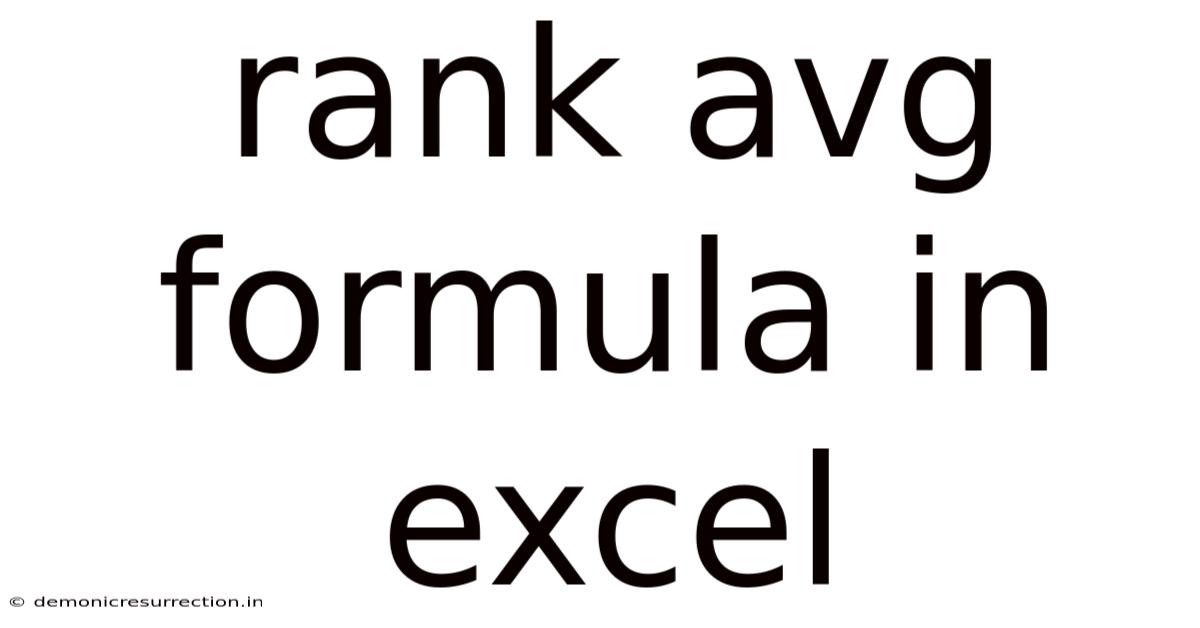
Table of Contents
Mastering the Average Rank Formula in Excel: A Comprehensive Guide
Calculating average rank in Excel might seem daunting at first, but understanding the underlying principles and mastering the available functions can significantly streamline your data analysis. This comprehensive guide will delve into the various methods for calculating average ranks, exploring their applications and nuances, enabling you to confidently tackle even the most complex ranking scenarios. We'll cover the essential functions, address potential pitfalls, and provide practical examples to solidify your understanding. This guide will equip you with the skills to accurately and efficiently determine average rank within your Excel spreadsheets.
Understanding the Concept of Average Rank
Before diving into the formulas, let's clarify the concept of average rank. Unlike a simple rank, which assigns a unique position to each value in a dataset (e.g., 1st, 2nd, 3rd), an average rank accounts for ties. When multiple values are identical, they share the same average rank, which is calculated as the average of their individual ranks if they were distinct. This approach prevents skewed rankings and provides a more accurate representation of the data, especially when dealing with datasets containing numerous ties.
For example, consider a dataset with the values: 10, 15, 15, 20. A simple rank would assign ranks of 1, 2, 3, 4. However, with average ranking, the two values of 15 would share the average rank of (2+3)/2 = 2.5. The final ranks would then be 1, 2.5, 2.5, 4. This ensures fairness and consistency in your ranking system.
Key Excel Functions for Calculating Average Rank
Excel offers several functions that can help you compute average ranks. The most commonly used are RANK.AVG, RANK, and a combination of AVERAGE and RANK. Let's examine each one in detail:
1. RANK.AVG Function:
This is the most straightforward and recommended function for calculating average rank in Excel. Its syntax is:
RANK.AVG(number, ref, [order])
number: The value for which you want to determine the average rank.ref: The array or range of cells containing the values to be ranked.[order]: An optional argument. If omitted or set to 0, it ranks from largest to smallest. If set to 1, it ranks from smallest to largest.
Example:
Let's say you have a list of sales figures in cells A1:A5: 100, 150, 150, 200, 250. To find the average rank of the sales figure 150, the formula would be:
=RANK.AVG(A2, A1:A5, 0) (This assumes the value 150 is in cell A2. It will return 2.5).
2. RANK Function:
The RANK function, unlike RANK.AVG, does not handle ties by averaging ranks. It assigns the same rank to all tied values. This can lead to inconsistencies and inaccurate representation in datasets with multiple ties. While less suitable for calculating average ranks, understanding it is beneficial for comparison. Its syntax is similar to RANK.AVG, but lacks the averaging capability for ties.
RANK(number, ref, [order])
The arguments are identical to those in RANK.AVG.
Example:
Using the same sales data as above:
=RANK(A2, A1:A5, 0) (This would return 2, not 2.5, ignoring the tie with the other 150).
3. Combining AVERAGE and RANK:
For more complex scenarios or when dealing with specific criteria, you can combine the AVERAGE and RANK functions. This approach requires a more intricate formula, but it offers greater flexibility for customized ranking. This method is particularly useful when you need to handle subsets of data or apply conditional ranking.
Example:
Let's say you only want to average rank sales figures above 120. First, you would need a helper column (e.g., column B) containing the ranks of values in column A, considering only those above 120. For each value, you could use an array formula (entered with Ctrl+Shift+Enter) like this in B1:
{=RANK(A1,IF(A1:A5>120,A1:A5),0)}
Next, you would use the AVERAGEIF function to average the ranks only for the values of 150 from the helper column.
=AVERAGEIF(A1:A5, 150, B1:B5)
This is considerably more complex and requires a deeper understanding of array formulas and conditional logic.
Advanced Techniques and Considerations
1. Handling Empty Cells:
Empty cells in your ranking range can significantly affect your results. Excel treats empty cells as 0, leading to incorrect rankings. To avoid this, you should either pre-process your data to remove or replace empty cells, or use more sophisticated array formulas which can handle these situations more robustly. Consider error handling within your formulas to account for the possibility of empty cells in the reference range.
2. Using Named Ranges:
For better readability and maintainability, consider using named ranges for your data. Instead of referring to cell ranges directly (e.g., A1:A5), assign a name (e.g., "SalesData") to the range and use the name in your formula. This improves clarity and simplifies updates.
3. Conditional Ranking:
You can combine RANK.AVG with other functions like IF or SUMIF to perform conditional ranking based on specific criteria. For instance, you could rank sales figures only within a particular region or time period.
4. Array Formulas for Complex Scenarios:
For very complex ranking requirements, especially those involving multiple criteria, array formulas can be essential. These formulas allow you to perform multiple calculations within a single cell, enabling highly customized ranking solutions.
5. Data Visualization:
After calculating average ranks, effectively visualizing your results is crucial for understanding the data. Consider using charts like bar charts, scatter plots, or ranked charts (which specifically highlight rank order) to represent the average ranks visually and make your findings more accessible.
Frequently Asked Questions (FAQ)
Q1: What is the difference between RANK and RANK.AVG?
A1: RANK assigns the same rank to tied values, whereas RANK.AVG calculates the average rank for tied values. RANK.AVG is generally preferred for a fairer and more accurate representation, particularly in datasets with many ties.
Q2: How do I handle errors in my dataset?
A2: You can use error handling functions like IFERROR to manage potential errors (like #N/A or #DIV/0!) in your data. This will prevent error propagation and improve the robustness of your calculations. For instance, =IFERROR(RANK.AVG(number, ref, order), 0) will return 0 instead of an error.
Q3: Can I rank data based on multiple criteria?
A3: Yes. You can achieve this by combining RANK.AVG with other functions like SUMPRODUCT or using array formulas. This approach is more complex and requires understanding of array formula syntax.
Q4: How can I improve the readability of my formulas?
A4: Use named ranges to replace cell references in your formulas. This enhances readability and simplifies updates if your data changes. Also, break down complex formulas into smaller, more manageable parts.
Conclusion
Mastering the average rank formula in Excel is a valuable skill for any data analyst. While the core functions are relatively straightforward, understanding their nuances and utilizing advanced techniques like array formulas and error handling greatly expands your analytical capabilities. Remember to choose the appropriate function based on your data and the level of accuracy required. By following the guidelines and examples provided in this guide, you will be well-equipped to confidently calculate and interpret average ranks in your Excel spreadsheets, unlocking deeper insights from your data. Remember to always review your results carefully to ensure they align with your data and analysis objectives. Effective data analysis involves not only the correct application of formulas, but also the critical evaluation of the results in context.
Latest Posts
Latest Posts
-
19 Degrees Fahrenheit To Celsius
Sep 20, 2025
-
Is No A Complete Sentence
Sep 20, 2025
-
Animals Of The Arctic Ocean
Sep 20, 2025
-
Lewis Dot Structure Ionic Bonds
Sep 20, 2025
-
12 Out Of 20 Percent
Sep 20, 2025
Related Post
Thank you for visiting our website which covers about Rank Avg Formula In Excel . We hope the information provided has been useful to you. Feel free to contact us if you have any questions or need further assistance. See you next time and don't miss to bookmark.