What Is The System Board
monicres
Sep 19, 2025 · 7 min read
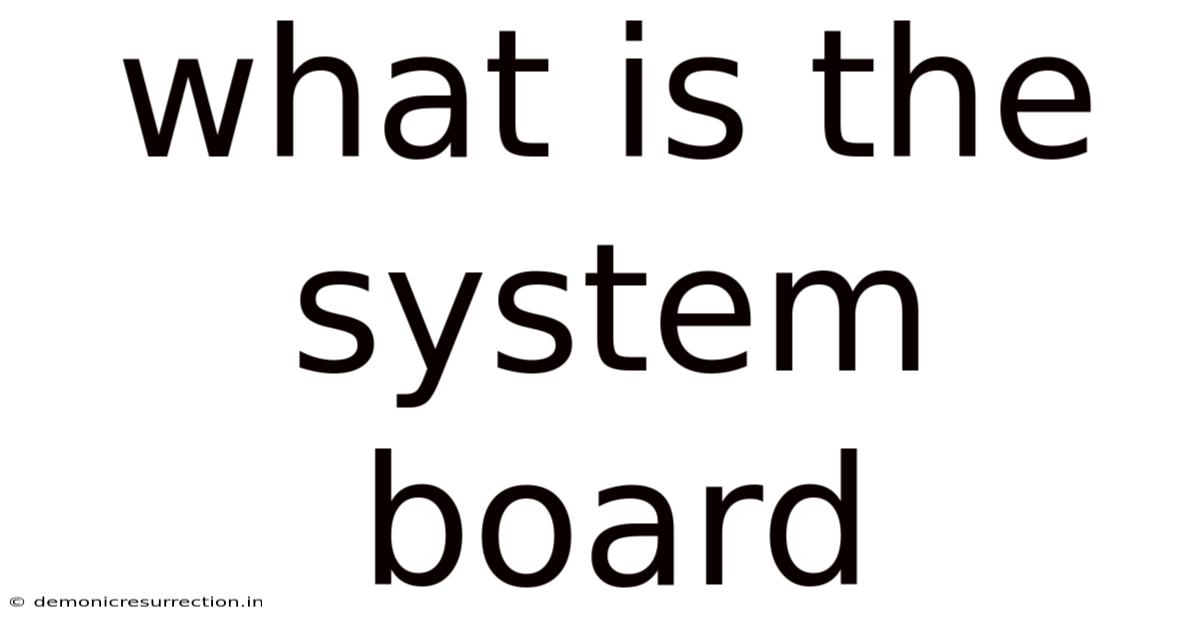
Table of Contents
Decoding the System Board: The Heart of Your Computer
The system board, also known as the motherboard, is the central nervous system of your computer. It's a complex circuit board that connects all the crucial components, enabling them to communicate and function together. Understanding its intricacies is key to understanding how your computer works, troubleshooting issues, and even upgrading your system. This comprehensive guide will delve into the world of the system board, exploring its components, functionalities, and importance.
What Exactly is a System Board?
Imagine a city. The system board is like the city's central hub, with roads (buses, wires) connecting all the essential services (CPU, RAM, GPU). It's a large printed circuit board (PCB) containing various slots, sockets, and connectors that house and interconnect the computer's vital components. These components work together to execute instructions, process data, and display information. Without a system board, your computer is just a collection of unrelated parts.
The system board provides the physical foundation and the electrical pathways for communication between these components. It dictates which components are compatible and how they will interact with each other. Different system boards offer varying features, capabilities, and expansion options, impacting the overall performance and functionality of your computer.
Key Components of a System Board
The system board is a densely packed circuit board, but a few key components stand out:
-
Central Processing Unit (CPU) Socket: This is the primary slot where the CPU, the brain of the computer, is installed. The socket type is specific to the CPU; a CPU designed for an LGA 1700 socket won't fit into an AM4 socket. The socket ensures the CPU's pins connect correctly to the motherboard for power and data transfer.
-
Random Access Memory (RAM) Slots: These slots accommodate RAM modules, providing the computer with short-term memory for currently running programs and data. The more RAM you have, the more efficiently your computer can handle multiple tasks simultaneously. The number and type of RAM slots determine the maximum amount of RAM your system can support.
-
Graphics Processing Unit (GPU) Slot (PCIe x16): While some integrated graphics are handled directly by the CPU, dedicated graphics cards, significantly enhancing visual processing power, plug into this slot. This is usually the longest and widest slot on the motherboard. Different generations of PCIe slots offer varying bandwidths, impacting graphics performance.
-
Expansion Slots (PCIe, PCI, M.2): These slots allow you to add expansion cards, such as sound cards, network cards, or additional storage controllers. PCIe (Peripheral Component Interconnect Express) slots are the most common and offer high bandwidth, while PCI (Peripheral Component Interconnect) slots are older and slower. M.2 slots are used for high-speed storage devices like NVMe SSDs.
-
Chipsets: These are integrated circuits that manage the communication between the CPU and other components like the RAM, storage devices, and expansion slots. The chipset significantly influences the system's performance and capabilities. The chipset often dictates the types of storage devices (SATA, NVMe) and USB standards the motherboard supports.
-
BIOS/UEFI Chip: The Basic Input/Output System (BIOS) or Unified Extensible Firmware Interface (UEFI) is firmware that initializes the hardware when the computer is powered on. It manages the boot process and interacts with the operating system.
-
Power Supply Connector: This connector provides power from the computer's power supply unit (PSU) to the motherboard, enabling the operation of all components. Different motherboards have different power connectors, usually 24-pin and 4/8-pin configurations.
-
Storage Connectors (SATA, NVMe): These connectors allow you to connect storage devices such as hard disk drives (HDDs) and solid-state drives (SSDs). SATA (Serial ATA) is a widely used interface, while NVMe (Non-Volatile Memory Express) offers significantly faster speeds.
-
USB Ports: These ports allow you to connect various peripherals like keyboards, mice, and external drives. Motherboards offer various USB generations (USB 2.0, USB 3.0, USB 3.1, USB 3.2, USB 4) with varying data transfer speeds.
-
Audio Connectors: These connectors provide audio input and output functionality. High-end motherboards might offer dedicated audio chipsets for superior audio quality.
-
Network Connector: This connector provides network connectivity, usually through Ethernet. Modern motherboards often incorporate Wi-Fi and Bluetooth capabilities.
The Importance of System Board Selection
Choosing the right system board is crucial for building a balanced and efficient computer system. Consider these factors when selecting a motherboard:
-
CPU Socket Compatibility: Ensure the motherboard's socket type matches your CPU.
-
Chipset: Different chipsets offer different features and performance levels.
-
RAM Support: Consider the type and amount of RAM you need and ensure the motherboard supports it.
-
Expansion Slots: Consider the number and type of expansion slots you might require for future upgrades.
-
Storage Connectivity: Check for the number and types of storage connectors (SATA, NVMe) available.
-
Form Factor: Choose a form factor (ATX, Micro-ATX, Mini-ITX) that fits your case and desired system size.
-
Overclocking Capabilities: If you intend to overclock your CPU or GPU, choose a motherboard that supports it.
-
BIOS/UEFI Features: Consider the features offered by the BIOS/UEFI, such as support for specific boot devices or advanced settings.
System Board Troubleshooting: Common Issues
Despite their robustness, system boards can encounter issues. Some common problems include:
-
No Power: Check the power supply, power connectors, and power switch.
-
No POST (Power On Self Test): This indicates a problem with the motherboard, CPU, RAM, or other essential components. Try reseating components, checking for damaged parts, and using a different PSU.
-
System Instability (Blue Screens, Freezes): This could be caused by overheating, faulty RAM, driver issues, or a failing motherboard component. Check temperatures, run memory diagnostic tools, and update drivers.
-
Boot Issues: Problems booting into the operating system could be caused by a faulty hard drive, corrupted boot files, or a BIOS/UEFI issue.
System Board Upgrades and Considerations
Upgrading your system board usually requires a complete system rebuild, as it often necessitates changing other components to maintain compatibility. Factors to consider include:
-
Compatibility: Ensure the new motherboard is compatible with your existing CPU, RAM, and other components.
-
BIOS Update: Sometimes a BIOS update might be necessary to support a new CPU.
-
Driver Installation: You might need to reinstall drivers for various components after upgrading the motherboard.
-
Data Transfer: Back up all important data before starting the upgrade process.
Future Trends in System Board Technology
The evolution of system boards continues to improve performance and efficiency. Future trends include:
-
Advanced Chipsets: Chipsets will continue to improve, offering faster data transfer speeds and enhanced features.
-
Increased Integration: More functions might be integrated directly onto the motherboard, reducing the need for separate expansion cards.
-
Improved Power Efficiency: Motherboards are designed to consume less power, enhancing energy efficiency.
-
AI-driven Optimization: AI might be integrated into the system board to optimize performance based on usage patterns.
-
Miniaturization: Motherboards are becoming increasingly compact, enabling the creation of smaller form factor PCs.
FAQ: Frequently Asked Questions
-
Q: Can I repair a faulty system board? A: Repairing a system board is often complex and may not be cost-effective. It usually requires specialized tools and expertise.
-
Q: How often should I upgrade my system board? A: System board upgrades are less frequent than other component upgrades (e.g., RAM, GPU). Upgrading generally occurs when you need to support a newer CPU or significantly enhance system capabilities.
-
Q: What is the difference between ATX, Micro-ATX, and Mini-ITX? A: These are different form factors that refer to the physical size of the motherboard. ATX is the largest and most common, Micro-ATX is smaller, and Mini-ITX is the smallest.
-
Q: What is the difference between BIOS and UEFI? A: BIOS is an older firmware interface, while UEFI is a newer, more advanced interface with improved features and security.
-
Q: How can I identify my system board model? A: You can usually find the model number printed on the motherboard itself or by using system information tools in your operating system.
Conclusion
The system board is the cornerstone of any computer system. Its intricate design and functionality allow various components to work together seamlessly. Understanding its components, troubleshooting methods, and upgrade considerations is essential for both computer enthusiasts and everyday users. By comprehending the role of the system board, you gain a deeper appreciation for the complex technology that powers our digital world. From selecting the right motherboard for your needs to troubleshooting common issues, this knowledge empowers you to manage and optimize your computing experience effectively. Remember that continuous learning and staying updated on the latest advancements in system board technology will ensure you remain well-equipped to handle the ever-evolving world of computing.
Latest Posts
Related Post
Thank you for visiting our website which covers about What Is The System Board . We hope the information provided has been useful to you. Feel free to contact us if you have any questions or need further assistance. See you next time and don't miss to bookmark.