How To Highlight In Excel
monicres
Sep 18, 2025 · 8 min read
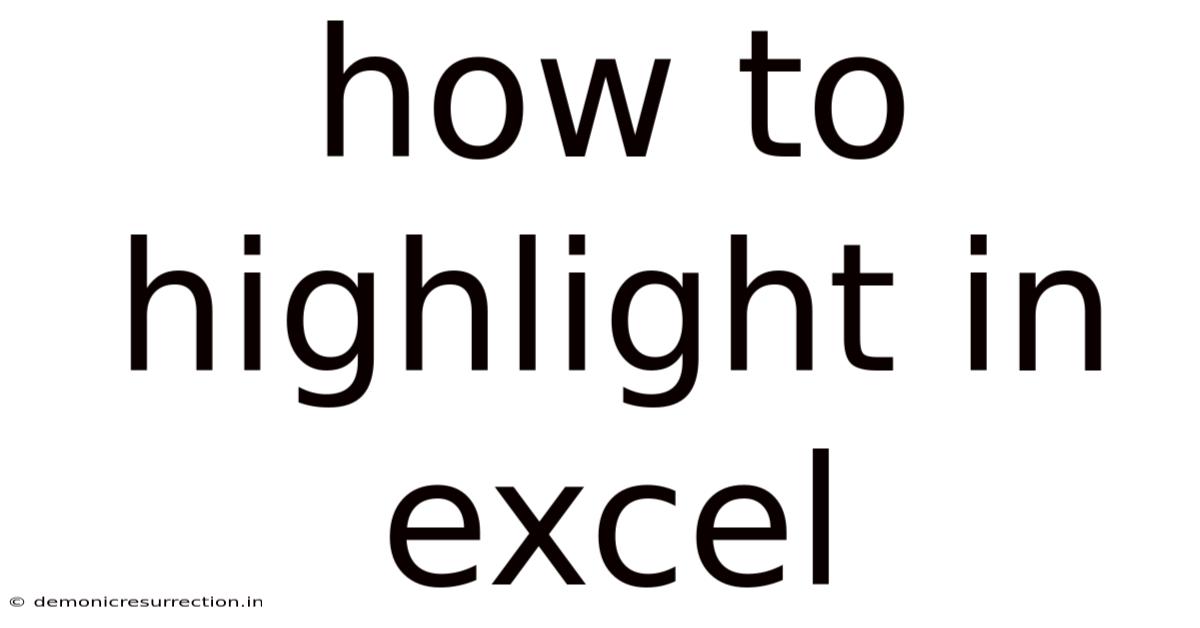
Table of Contents
Mastering Excel Highlighting: A Comprehensive Guide to Conditional Formatting and Beyond
Highlighting data in Excel is crucial for quickly identifying trends, anomalies, and key information within your spreadsheets. It transforms raw data into a visually compelling and easily understandable format. This comprehensive guide will delve into various techniques, from basic cell highlighting to advanced conditional formatting, empowering you to master Excel highlighting and unlock its full potential for data analysis and presentation. We'll cover everything from simple manual highlighting to complex, automated rules using conditional formatting.
Part 1: The Fundamentals – Manual Cell Highlighting
Before diving into the sophisticated world of conditional formatting, let's establish a firm grasp on the basic principles of manual highlighting. This is your foundation for more advanced techniques.
-
Selecting Cells: The first step is always selecting the cell(s) you want to highlight. You can select individual cells by clicking on them, a range of cells by dragging your mouse across them, or entire columns or rows by clicking on the column or row header.
-
Using the Fill Color Tool: Once your cells are selected, locate the "Fill Color" tool on the Home tab of the Excel ribbon. It's usually represented by a paint bucket icon. Click the dropdown arrow to reveal a palette of colors. Choose the color you want to use for your highlight. You can also select "More Colors..." for a wider range of options and customized color creation.
-
Applying Fill Color: After selecting your desired color, simply click on it. The selected cells will instantly be filled with that color. This is a quick and efficient way to highlight specific data points that you've already identified as important.
-
Highlighting Based on Cell Value: While basic, you can manually highlight cells based on their value. For example, if you have a column of sales figures and you want to highlight all sales over $10,000, you would manually scan the column, identify the cells exceeding that threshold, and then highlight them individually using the method described above. This process is time-consuming for large datasets but serves as a good introduction to the concept of highlighting based on criteria.
Part 2: Conditional Formatting – Automating the Highlight Process
Manual highlighting becomes inefficient with larger datasets. This is where conditional formatting shines. Conditional formatting automatically applies formatting – including highlighting – based on rules you define. This allows for dynamic highlighting that updates automatically as your data changes.
Understanding Conditional Formatting Rules
Conditional formatting rules are based on criteria you specify. These criteria can be simple (e.g., "highlight cells greater than 10") or complex (e.g., "highlight cells where the value is greater than the average of the column AND the text contains 'high'"). Excel offers a range of pre-built rule types to simplify this process, as well as the ability to create custom rules.
Accessing Conditional Formatting
To access conditional formatting, select the cells you want to apply the rules to, then go to the "Home" tab and click on the "Conditional Formatting" button. You'll find a dropdown menu with various options:
-
Highlight Cells Rules: This provides pre-built rules for highlighting cells based on values (greater than, less than, between, equal to, text that contains, a specific date, duplicate values, etc.). This is a great starting point for many common highlighting tasks.
-
Top/Bottom Rules: These rules highlight the top or bottom n% or n values in a selected range. Useful for identifying outliers or top performers.
-
Data Bars: Data bars visually represent values as bars within cells. Longer bars indicate larger values. This is a powerful visual tool for quickly comparing values within a range.
-
Color Scales: These apply a color gradient across a range of values. The lowest values are one color, the highest another, with a spectrum in between.
-
Icon Sets: Icon sets display icons (arrows, traffic lights, etc.) based on cell values, providing a visual summary of performance or status.
-
New Rule...: This allows you to create highly customized conditional formatting rules using formulas or pre-built options, providing maximum flexibility.
-
Manage Rules...: Use this option to edit, delete, or reorder existing conditional formatting rules. This is vital for managing complex spreadsheets with multiple conditional formatting rules applied.
Creating Custom Conditional Formatting Rules
The "New Rule..." option unlocks the true power of conditional formatting. You can create rules based on formulas, enabling extremely nuanced highlighting. For example, you could highlight cells based on a comparison to another cell, a calculation, or the presence of specific text.
Steps to Create a Custom Rule:
- Select the range of cells you want to apply the rule to.
- Go to "Home" > "Conditional Formatting" > "New Rule...".
- Choose "Use a formula to determine which cells to format."
- In the "Format values where this formula is true" box, enter your formula. Remember that the formula should evaluate to TRUE for the cells you want to highlight. Excel uses the relative cell referencing system, so your formula will adapt as it's applied to different cells in the range.
- Click "Format..." to choose the highlight color and other formatting options.
- Click "OK" twice to apply the rule.
Part 3: Advanced Techniques and Troubleshooting
Combining Multiple Conditional Formatting Rules
You can apply multiple conditional formatting rules to the same range of cells. Excel will apply them in the order they were created. This allows for creating complex visualizations where different aspects of the data are highlighted using different colors or styles. For example, you could highlight sales figures above a target in green and sales figures below a certain threshold in red, simultaneously.
Dealing with Conflicting Rules
When you have multiple conditional formatting rules applied, they may conflict. Excel typically applies rules in the order they are created. You can use the "Manage Rules..." option to change the order of your rules, influencing which rule takes precedence when conflicts occur. Understanding the order of precedence is crucial for accurately visualizing data with multiple conditional formatting rules.
Using Formulas Effectively in Conditional Formatting
The power of custom rules lies in leveraging Excel's formula capabilities. You can use a wide range of functions (e.g., SUM, AVERAGE, COUNTIF, IF, AND, OR) to create highly complex and sophisticated highlighting rules. Understanding how relative and absolute cell references work is critical for building robust and accurate conditional formatting rules. Remember that your formula must evaluate to TRUE or FALSE; only cells that result in TRUE will be formatted.
Troubleshooting Conditional Formatting Issues
If your conditional formatting isn't working as expected, here are some common troubleshooting steps:
- Check Your Formula: Carefully review your formulas for syntax errors, incorrect cell references, or logical flaws.
- Rule Order: Check the order of your rules. The rule applied last has precedence if multiple rules apply to the same cell.
- Data Types: Ensure your data types are consistent (numbers, dates, text). Incorrect data types can lead to unexpected results.
- Cell Formatting: Sometimes, underlying cell formatting can interfere with conditional formatting. Try removing any existing cell formatting before applying conditional formatting rules.
Part 4: Practical Examples and Applications
Here are a few practical examples to illustrate how conditional formatting can be used to enhance data analysis and presentation:
-
Highlighting Sales Targets: Highlight sales figures that exceed or fall short of a predefined target using the "Highlight Cells Rules" or a custom formula. Use different colors for exceeding and falling short of the target.
-
Identifying Outliers: Use "Top/Bottom Rules" to quickly identify the highest and lowest sales figures, highlighting potential outliers.
-
Visualizing Data Ranges: Apply color scales to visually represent data ranges. This is especially useful for visualizing performance across a spectrum.
-
Tracking Project Status: Use icon sets to represent project status (e.g., green checkmark for completed tasks, yellow warning sign for tasks in progress, red cross for overdue tasks).
-
Data Validation and Error Checking: Use conditional formatting to highlight cells containing invalid data, such as incorrect data types or entries outside an expected range.
Part 5: Frequently Asked Questions (FAQ)
Q: Can I copy conditional formatting from one range of cells to another?
A: Yes, you can copy conditional formatting using the "Format Painter" tool (the paintbrush icon on the Home tab). Select the range with the formatting you want to copy, click the Format Painter, then select the range where you want to apply the formatting.
Q: Can I use conditional formatting on charts?
A: No, conditional formatting is applied to cells within a worksheet, not directly to charts. However, the data underlying the chart will be affected by conditional formatting, so changes in highlighting will be reflected indirectly in the chart.
Q: What happens if I have multiple conflicting rules?
A: Excel applies conditional formatting rules in the order they were created. The rule created last takes precedence if conflicts occur. Use "Manage Rules" to adjust the order if needed.
Q: Can I remove conditional formatting?
A: Yes, you can clear conditional formatting from selected cells by going to "Home" > "Conditional Formatting" > "Clear Rules" and choosing "Clear Rules from Selected Cells."
Q: Can I use VBA (Visual Basic for Applications) to control conditional formatting?
A: Yes, VBA offers extensive control over conditional formatting, enabling highly automated and customized solutions for advanced scenarios.
Conclusion
Mastering Excel highlighting, particularly conditional formatting, is a game-changer for data analysis and presentation. From basic manual highlighting to complex, automated rules, the techniques discussed in this guide provide a comprehensive framework for transforming raw data into visually compelling and insightful information. By utilizing these strategies and understanding the nuances of conditional formatting, you can effectively communicate data trends, identify key insights, and present your findings with clarity and precision. Experiment with different techniques, and unlock the full potential of Excel's highlighting features to enhance your data analysis workflow.
Latest Posts
Latest Posts
-
Sign Off Email In French
Sep 18, 2025
-
Freak The Mighty Book Summary
Sep 18, 2025
-
Internal Audit Vs External Audit
Sep 18, 2025
-
How To Make Person Happy
Sep 18, 2025
-
Long Way Down Jason Reynolds
Sep 18, 2025
Related Post
Thank you for visiting our website which covers about How To Highlight In Excel . We hope the information provided has been useful to you. Feel free to contact us if you have any questions or need further assistance. See you next time and don't miss to bookmark.